Thanks for downloading nXtRender for AutoCAD.
To run the program after installation, type nXt at any command prompt. On rare occasion, AutoCAD’s self-registration will fail and you will need to manually load the application the first time you run it. See here for instructions.
Licensing
New nXt Render Licenses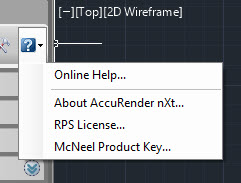
After receiving your license for nXtRender, load the license dialog and enter the license.
To load the License Dialog, click the down arrow on the right of the nXtRender Toolbar, and select RPS License.
Enter you License Number and other information and click ‘Check License and Validate’
Getting Started
These videos will help you get started with nXtRender:
Download and install nXtRender
In this Video, Daniel Hargreaves of AccuStudio will show you how to download and install nXtRender for rendering your AutoCAD drawings.
nXtRender Lighting Basics
In this Video, Daniel will show you how to use the lighting defaults to create basic lighting conditions for nXtRender.
There is a Reference Manual for nXtRender, with more tutorials and explanations which you can either purchase as a Kindle Reader book, or view online

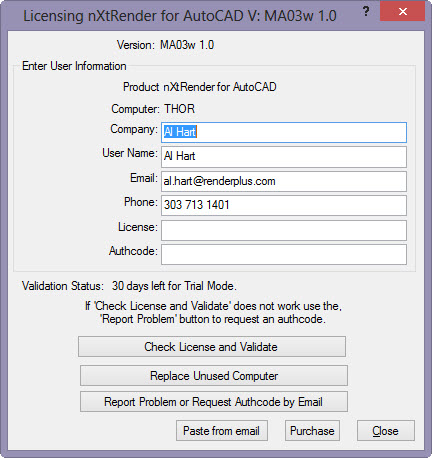
![5147-Fb0LQL._BO2,204,203,200_PIsitb-sticker-arrow-click,TopRight,35,-76_AA278_PIkin4,BottomRight,-42,22_AA300_SH20_OU01_[1]](http://nxtrender.com/wp-content/uploads/2012/11/5147-Fb0LQL._BO2204203200_PIsitb-sticker-arrow-clickTopRight35-76_AA278_PIkin4BottomRight-4222_AA300_SH20_OU01_1.jpg)